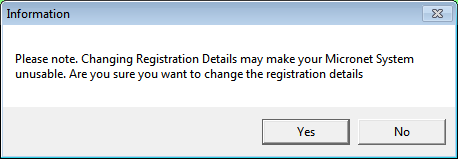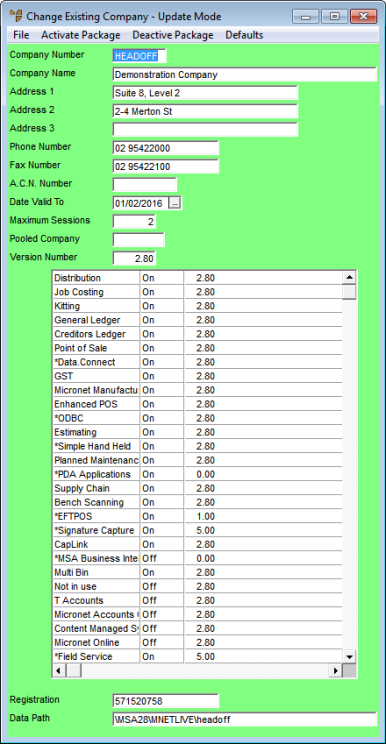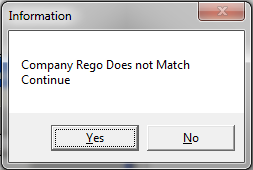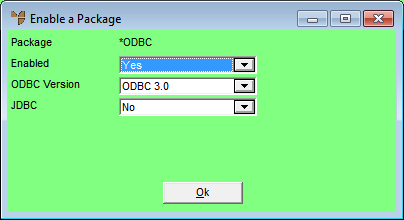Warning
- You should not change any of these details unless you have been advised to do so by Micronet. If your registration details do not match those held by Micronet Systems Australia, your Micronet system could become unusable.
- When entering information on this screen, make sure you don't mistakenly enter extra details like commas, full stops or spaces as these will lead to invalid registrations.